AudioReputation is reader-supported. When you buy through links on our site, we may earn an affiliate commission Learn More
If you have Bose Soundlink speakers, you might be confused by all of the buttons with different names and have no idea how to pair them with each other. Luckily, we are here to help! We will tell you exactly how to pair Bose Soundlink speakers, which buttons to press, and how to solve the most common issues users have with connecting their devices!
Table of Contents
How to Pair a Bose Soundlink Speakers
Here are some of the ways by which you can pair your Bose Soundlink Speakers:
- Pair your Bose Speakers Manually
- Connect your Bose Speakers in Party Mode
- Play your Speakers in Stereo Mode
- Disconnect and reconnect your Speakers
Pair Bose Soundlink Speaker to a Phone
Firstly, you will need to turn on both – your speakers and your phone. Don’t forget to turn on Bluetooth on your smartphone. Then, hold the Bluetooth button that’s located on the speaker for a few seconds. That will enable the speaker to be discovered by other devices. After that, find the speaker in your mobile Bluetooth settings and pair devices. In most cases, your phone will ask you for a code, which is four zeros. When the Bluetooth indicator on your speaker stops blinking and just remains turned on, the pairing is complete.

Initiate Bluetooth pairing
Once you connect your phone to a speaker, they will automatically connect to each other every time your speaker is on. If you want to pair your speaker with other speakers, you should download the Bose app on your phone. It will help you connect your devices together much easier.
Pairing two Bose Soundlink Speakers
The easiest way to pair two Bose Soundliknk speakers is via the app called “Bose Connect”. But, you can also connect your speakers together manually. We will show you both ways so you can choose which option is better for you.
There are two different modes in which you can play the two speakers you paired. The first one is called “Stereo mode”, which allows speakers to act as left and right channels. The second one is “Party mode”, in which speakers have the same output. Having two modes and not just party mode is a unique feature that we are sure you’re going to have lots of fun with!

Connect two Bose Soundlink Speakers Together Through the Bose Connect App
If you want to connect your speakers in the app, your first step needs to be turning on both of the speakers. Then, you should pair one of the speakers with your phone. The simplest way to do that is by following the steps we mentioned above.
The next step is to find the “Party mode” icon in the Bose application. In most cases, it will be located at the bottom of the screen. Then, you should choose the “continue” option and wait for a few seconds for your speakers to connect.

Once you pair the first speaker with your phone and install the app, you just have to press the party mode button and follow the instructions
In case you wish your speakers to connect in “Stereo mode”, you’ll just need to select the Stereo option in the app.

To play audio in stereo mode just tap the STEREO L/R button
For turning off the stereo mode and turning the party mode back on, you will just have to click on the Stereo option again. You should play some music to see if you connected your speakers properly.
Pair your Bose Speakers Manually
As we mentioned, you don’t have to go through the app to connect your speakers together.
Connect your Bose Speakers in Party Mode
Firstly, you will have to turn on both of your speakers. You should make sure their batteries are more than half full. Then, you’ll need to connect one of the speakers to your phone via Bluetooth. After you connect it, press the volume up and Bluetooth buttons at the same time on that speaker. Your speaker will inform you that the connection has been made and that you can connect the second device. That’s when you should stop pressing the buttons and move on to the next speaker.
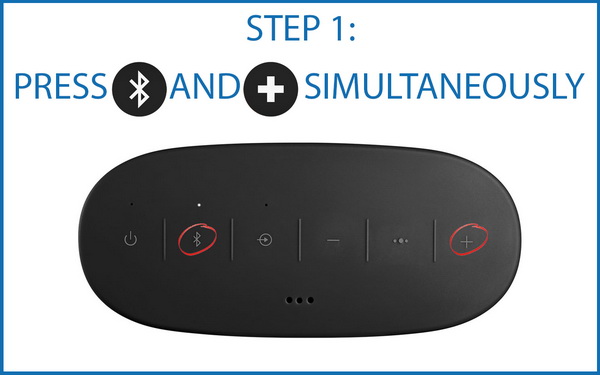
On the second device, you should press the Bluetooth and volume down buttons simultaneously. After you hear a sound, release the buttons. You should wait for a few seconds for your speakers to inform you that they entered the Party mode. If that doesn’t happen, you should repeat the whole process.

Play your Speakers in Stereo Mode
You can easily move to the Stereo mode from the Party mode. To do that, begin the process of connecting your speakers by pressing the Bluetooth and the volume up buttons at the same time on one of the speakers. Your speaker will inform you that the Stereo mode is on. In case you want to switch to Party mode again, simply press the Bluetooth and volume up buttons at the same time.
Disconnecting your Speakers
In case you need to disconnect your speakers, you’ll only have to work with one of them. There are multiple ways in which you can unlink your devices.
Recommended Reading : How to Pair Skullcandy Wireless Earbuds?
The first one is to hold the Bluetooth button on the speaker you chose. It will inform you that they have been unlinked. The second one is holding the multi-function and volume up buttons at the same time. You will also be informed that you successfully unpaired your devices. Lastly, simply hold the power button to turn off one of the speakers. That will disconnect your speakers in a few seconds.
Problems with Pairing Bose Soundlink Speakers
If you experience some issues with connecting your speakers together, or with your phone, we’re giving you a few solutions that will provide a quick and easy fix to your problem.
- Reconnect a Speaker to your Phone
Sometimes, we don’t exactly know what the problem is and, therefore, we have no idea how to fix it. In most cases, your issue will be solved if you disconnect your speaker from your phone and then connect it again. To do that, you should go to your phone’s Bose app or go to the settings and find the list of Bluetooth devices your phone was previously paired with. Then, find the Bose speaker and remove it from the list. Lastly, connect your speaker to the phone again. That should solve the problem quickly.
- Make Sure your Speakers are Charged
A low battery can make your speakers harder to connect. Therefore, you should always charge both of your devices before you try pairing them.
- Keep one Speaker Connected to your Phone
In case both of your speakers are connected to your phone, there is a chance that turning Party or Stereo modes won’t work. So, you should keep only one speaker connected to your device at all times.
- Don’t Place your Speakers too Far Away
You shouldn’t place your speakers further than 10 meters (or 33 feet) away from each other or from your phone. In case there are walls, doors, or any kind of metal in between them, your speakers will have more trouble connecting. Thus, you will need to keep your speakers as close together as possible, at least while you’re in the process of pairing them.
- Check Other Bluetooth Devices
Other Bluetooth or Wi-Fi devices can cause interference and make it harder for your speakers to pair via Bluetooth. That is why you could try turning off anything else that uses these types of wireless connections if your speakers have trouble connecting.
- Remove Bluetooth Devices you Previously Connected to your Speaker
Bose Soundlink speakers have the ability to automatically connect to the devices you previously paired them with (up to 8 devices). To clear the list of previously paired devices, you will need to hold the Bluetooth button for about ten seconds. Your speaker will inform you that the list of Bluetooth devices has been cleared. Then, you can try connecting your speakers to each other.

- Update your Speakers
There is a possibility that at least one of your speakers runs on older software which creates a problem when connecting. You can update your speakers by connecting them via USB to your computer and visiting the Bose website. Another way to update your device is wirelessly via the Bose app on your phone.
- Reset the speaker
Resetting the speaker should be the last option you try. Bose advises its customers to avoid resetting their devices too often. But, sometimes, that’s the only option you have. So, to reset your speaker, simply hold the Mute button for about 10 seconds. You will see a light coming out of the speaker which will then turn off. After that, turn on your speaker again and try connecting it to your phone and then to another speaker.
Final Thoughts
In case you made it to the end of our article – congrats! You now managed to pair your Bose Soundlink speakers to your phone and with each other. Moreover, we made sure to cover possible issues you might have with your devices and offered you some solutions for those issues. If you found this article useful, don’t forget to visit us again for more useful tips!
Since the time I got my first pair of headphones in 2012, I’ve been fascinated by these little gadgets that have the power to change our moods through our favorite music. Whether it was the cheap $5 earphones or the premium JBL headphones, I have played my favorite music on tons of different audio devices for all these years.
At AudioReputation, I test and review headphones of all kinds. From popular earbuds like the Airpods pro to the expensive HIFIMAN Susvara, I always perform a deep test and present my honest and unbiased opinion to my readers.


How many soundlink revolve plus speakers can connect together?